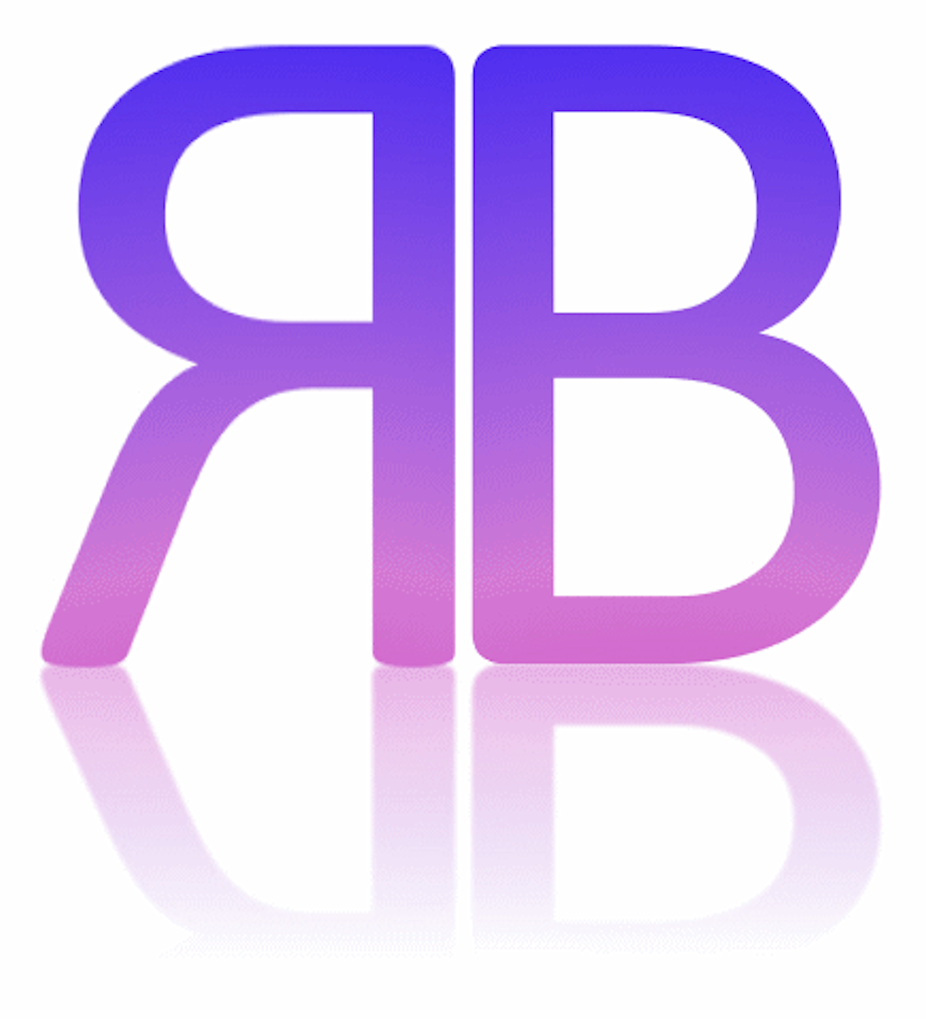Introduction
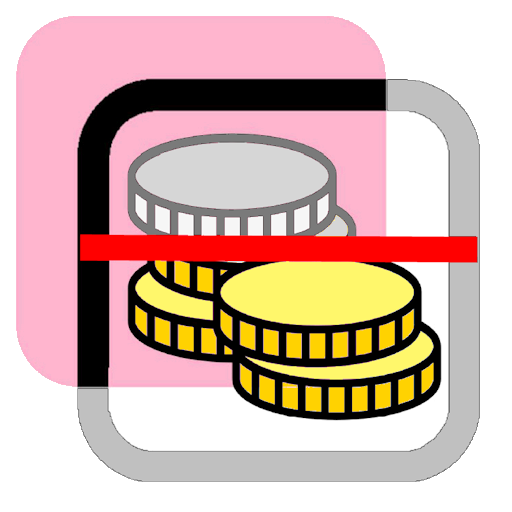 Always stick to your budget, even without cash!
Always stick to your budget, even without cash!
When spending money, it is important to keep an eye on your budget, as you can easily lose track of your expenses!
Cashless payments in particular can lead to a loss of knowledge about one's own expenses.
However, through regular monitoring of finances, control over the budget can be maintained.
And this is where BudgetPlan comes into play, because the current planning is only one Wipe away!
Basics
HilfeEN-00.txt
BudgetPlan represents the status of a framework (budget) to be adhered to ;r graphically displays a specific group of consumption (categories) in the current month and helps with planning and overview of the budget!
BudgetPlan aims to provide a simple way to help you save just as much of the every day Budgetto be used whatever is available on (or until) that day! If an "amount of money" is deposited as Budget, BudgetPlan can be used as a personal one Debt brake can be used! If the Budget is filled with a different "quantity" (e.g. screws), BudgetPlan also serve as inventory management!
The basis is the daily display of consumed and unused quantities within a month. The sums of these quantities correspond to the budget.
There are always one or two available budgets, which are divided into daily budgets per category b> or "daily rates" (budget / last day of the month).
A Plus or Minus in the consumption or in the credit is achieved simply by moving (swiping) cards and is always in the amount of the respective daily budget!
Operation - Setup
HilfeEN-01.txt Before BudgetPlan can start working, essential basic settings must be stored. That's why this area is called up automatically when you start it for the first time.
Before BudgetPlan can start working, essential basic settings must be stored. That's why this area is called up automatically when you start it for the first time.
The basic settings include a shared key, the partner hash (2), the name(s) of the Category(s) (3) + (4) and the height of the the associated budgets (5) + (6)!
Several partners can access a common database if they store a common partner hash (2) in the setup. The storage takes place locally and also on the Internet.
Every time the program starts, the data is synchronized via the Internet so that the data always remains up to date.
In addition, the different graphic areas (7), (8) and (9) can be switched on and off and the language can be selected.
In order for all data to be available, the entries must be completed with the "save" button; Alternatively, the setup can be exited without saving using the "cancel" button.
The " ? " (Help)" key always leads to the corresponding help page; is displayed while typing Help If you press , help will appear for the corresponding input field.
Partner hash
HilfeEN-03.txt
The Hash (2) is a unique key, is generated by the app and displayed here. If the Hash of a partner is entered here, this partner hash will henceforth be considered the shared key!
The same applies if this hash is communicated to a partner. This will synchronize the values with the partner via the Internet (if available)!
For the future, it is planned to enter up to 5 hashes so that up to 5 category pairs can be displayed.
Budget name 1
HilfeEN-04.txt
The name for the first category is entered here as Budget name 1 (3). This can be, for example, “household money” or “free time” for a household manager; But it could also be “screws” or “toilet paper” for material management.
If no name is entered and the "Budget 1 per month" remains empty, this category will be hidden and not taken into account!
Budget name 2
HilfeEN-05.txt
The name for the second category is entered here as Budget name 2 (4). This can be, for example, “household money” or “free time” for a household manager; But it could also be “screws” or “toilet paper” for material management.
If no name is entered and the "Budget 2 per month" remains empty, this category will be hidden and not taken into account!
Budget 1 per month
HilfeEN-06.txt
The value (quantity) for the first category is entered as Budget 1 per month (5). This can be, for example, the budget for “household money” or “leisure time”; But it could also be the quantities of “screws” or “stamps” available.
If no value is entered and the "Budget name 1" remains empty, this value will be hidden and not taken into account!
Budget 2 per month
HilfeEN-07.txt
The value (quantity) for the second category is entered as Budget 2 per month (6). This can be, for example, the budget for “household money” or “leisure time”; But it could also be the quantities of “screws” or “toilet papers” available.
If no value is entered and the "Budget Name 2" remains empty, this value will be hidden and not taken into account!
Outputs: with graphics
HilfeEN-08.txt
By ticking the (7), color bars on the left and right are switched on, which provide information about the amount of the Daily budgets differ from the current date. So how well or not so well the consumption develops in the month.
The colors have the following meaning:
Green: Less of the budget was used than is possible for the current date.
Example: Daily budget: 10.0; current calendar day ("TARGET"):20; used up to calendar day ("ACTUAL"): 150.0
Number of days the daily budget was used: 15 (150.0 / 10)
Difference: 5 days (TARGET - ACTUAL)
Yellow: Slightly more was used (but not more than 3 x daily budget) than the budget currently allows for the current date.
Example: Daily budget: 10.0; current calendar day ("TARGET"):20; used up to calendar day ("ACTUAL"): 220.0
Number of days the daily budget was used: 22 (220.0 / 10)
Difference: - 2 days (TARGET - ACTUAL)
Red: Much more was consumed (over 3 x daily budget) than the budget currently allows for the current date.
Example: Daily budget: 10.0; current calendar day ("TARGET"):20; used up to calendar day ("ACTUAL"): 280.0
Number of days the daily budget was used: 28 (280.0 / 10)
Difference: - 8 days (TARGET - ACTUAL)
Daily progress: with graphics
HilfeEN-09.txt
By ticking (8), color columns are switched on in the middle that provide information about how much of the respective categories have been used in the current month were.
The colors have the following meaning:
Cyan: shows how many days (as a column from 1 to 28-31) of the 1st category was used.
Green: shows how many days (as a column from 1 to 28-31) of the 2nd category were used.< br>
blue frame: >: shows the current calendar day as a column (from 1 to 28-31)
Consumption history: with graphics
HilfeEN-10.txt
By ticking the (9), two color bars will be switched on under the discard piles, which will provide information about how they are total consumption in the current month has progressed.
The colors have the following meaning:
Light green: shows the current calendar day as a bar (from 1 to 28-31)
Medium green: shows how many days (as a bar from 1 to 28-31) there is total consumption.
These color bars are placed on top of each other; First the bar for the calendar day and above that the bar for the days used.
If less was used overall than previously planned, the light green "advantage" becomes visible!
Operation - general
HilfeEN-20.txt BudgetPlan shows an upper and a lower stack of cards for each Budget. The top stacks of cards, the credit stacks (I), show the respective card date (H), which shows the day of the week and the date of the last change. They also contain the credit in the form of cards with the fixed daily budget per day (is calculated from the budget per category / number of days in the month).
BudgetPlan shows an upper and a lower stack of cards for each Budget. The top stacks of cards, the credit stacks (I), show the respective card date (H), which shows the day of the week and the date of the last change. They also contain the credit in the form of cards with the fixed daily budget per day (is calculated from the budget per category / number of days in the month).
The lower stacks of cards, the discard piles (II), contain the used cards and show their total.
The changes are made by “moving” (swiping with your finger) a card from the credit pile to the discard pile or vice versa.
All values are then automatically updated and the Card date on the corresponding card changed by 1 day.
Consumption and credits in the Budgets are determined by the number of days ("quantity") of consumed Daily Budgets " is calculated and displayed graphically. This is represented by color bars that represent the corresponding calendar day as a column or bar.
If less has been spent up to a given date than the budget had planned up to this point, a small credit will be created (a “plus”). How much daily budget including the plus is available for that day is displayed under the respective credit stacks (G).
Color columns can be displayed in the columns on the left and right outside (A). They then show the number of days (an daily budgets) that are too many (yellow/red) or less (green) in relation to the current date ;n) were consumed; If there is no day of deviation, the color bar remains white.
In the middle, in column (B), the color bars show the days used (daily budgets ) of the categories in relation to the month. The blue frame shows the current date in relation to the month.
The light green color bar under the discard piles in line (C) shows the sum of all daily budgets up to the current date in relation to the month; The dark green color bar shows the actual sum of all consumptions in relation to the month and is based on the light green color bar.
The remaining credit available is displayed above the credit stack as "Rest" (D).< br>
The line below shows until when the respective daily budget will last and how much can alternatively be used per day so that the budget lasts exactly until the end of the month (E).
is enough
In addition, the card date (H) can be seen on this deck of cards ( Day of the week and date of last change).
Consumption is made in the amount of the daily budget by moving cards from the credit pile to the discard pile > be moved.
This means that the card date is increased by one day each time, and the remaining credit is increased by Daily budget reduced, the total expenses increased and immediately shown on the cards.
If you spend more on one day than the daily budget allows, it's not a problem as long as nothing or less is spent in the following days.< br>
The changes to the balance always occur in the amount of the daily budget because BudgetPlan only helps with planning and overview; A more detailed view is not necessary for this!
Usages can also be taken back, by drawing a card from the discard pile back to the credit pile. All calculations are updated immediately.
Total consumption and total remaining are displayed under the discard piles and displayed graphically in relation to the end of the month.
Below there are the two input areas "Extras" (10) and (11), in order to be able to enter larger consumption (prefixed by a minus sign), but also larger yields. The entries must be confirmed with "OK".
With the button "Today" the card date to the current date and consumption and leftovers are changed accordingly.
The "Setup" button leads to the setup area, where settings such as budget, appearance or language are controlled.
With the button "Cancel" you can BudgetPlan can be exited after a query without any changes made being saved.
The "End" button ensures that you exit BudgetPlan ensures that all changes are saved.
App Download
... is not available here...